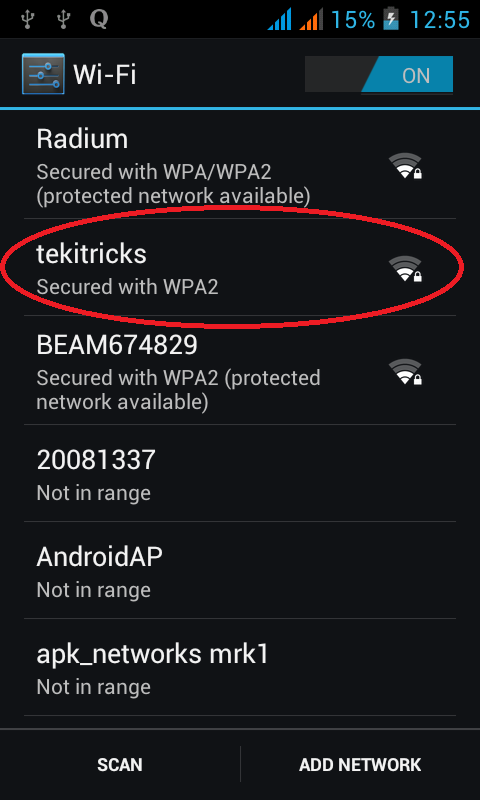Common error while generating Hotspot from your system
In previous articles I have explained what are the pre-configurations(How to generate Wi-Fi hot spot in windows 7 or 8 without any software Part-1) and how to start WiFi Hotspot in your system(How to generate Wi-Fi hot spot in windows 7 or 8 without any software Part-2). Now I am going to explain most common error while connecting. In some situations you may get error like "The hosted network couldn't be started.The group or resource is not in the correct state to perform the requested operation." as shown in the below screenshot
Solution:
 Now you can happy to use wifi in smartphone devices.
Now you can happy to use wifi in smartphone devices.
In previous articles I have explained what are the pre-configurations(How to generate Wi-Fi hot spot in windows 7 or 8 without any software Part-1) and how to start WiFi Hotspot in your system(How to generate Wi-Fi hot spot in windows 7 or 8 without any software Part-2). Now I am going to explain most common error while connecting. In some situations you may get error like "The hosted network couldn't be started.The group or resource is not in the correct state to perform the requested operation." as shown in the below screenshot
- Go to Control Panel--> Network and Internet -> Network Connections
- In Properties of local area connection and go to sharing tab and mark on "Allow other network users to connect through this computer's Internet connection" checkbox (as like in below screen shot). Make sure that your Wireless network connection in enable mode. then press OK.
 Now you can happy to use wifi in smartphone devices.
Now you can happy to use wifi in smartphone devices.